- Found a better Email? Or You want to have a more sensible name to your account than you did years ago? e.g, taylor_king0102@gmail.com Or any other reason, you can learn how to delete a Gmail Account in this super easy process. Although a Gmail account is worth a lot of data unless it’s your primary email.Remember these before you learn how to delete a Gmail account:
- Change the accounts where you have used this email of yours on places like Facebook, Twitter or any third party apps.
- Your messages will be deleted, make sure you have a back-up.
- Change the account where this email is used as a recovery email.
- This is just a Gmail account, not a google account. You can carry on to use Google services after deleting a Gmail account.
- If you delete google account then you won’t enjoy the other privileges Google offers.
Let’s Get started on How to Delete a Gmail Account?
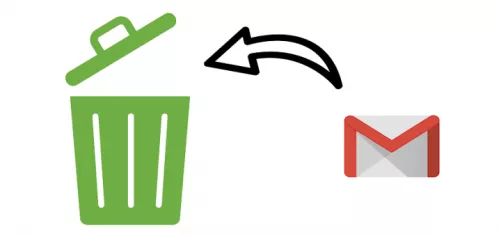
How to Delete a Gmail Account?
If you have made up your mind, Let’s Get Started on our guideAfter signing in your google account, head over to the top right corner where your picture is located. Click on your the round icon and then click on Google Account to start on how to delete a Gmail account.2. Click on Delete your account or services
In the new page, usually, it’s the third column of Account Preferences. In this box, you will see Delete your Account or Services. After clicking it, click on Delete Product option.1. Click Google Account2. Click on the trash can next to GmailEnter your password and the Google product will be shown. As you want to delete Gmail account, click on the trash can next to it. Before you press it, you have a chance to download your data. You can save your important messages this way.4. Confirm the EmailYou’ll receive an email as a token of confirmation. Click on it and you would have deleted your Gmail account successfullyIf you log in to your account again, you will have a chance to retrieve it for next 2-3 weeks. After this, your Gmail account will be deleted permanently and this is how to delete a Gmail account in 4 simple steps.After Deleting the account:If you haven’t backed up, there’s no way to get your messages back. You must send an email of your alternate email that you will use to contact with people, as they will receive a delivery failure message.How to Delete Gmail Account |How to Change Gmail Password | How to Configure Gmail in outlook | How to unlock gmail account| Gmail Account Recovery | How to Contact Gmail Live Person | How to recover deleted email from gmail after 30 days| How to talk to gmail live chat support| Gmail not receiving emails
How to Delete Gmail Account Permanently
![How to Delete Gmail Account Permanently]() Reviewed by TechnoWala
on
May 29, 2019
Rating:
Reviewed by TechnoWala
on
May 29, 2019
Rating:
No comments: