An HP printer is an External Hardware output Device. That accepts text and graphics output from a computer and transfers the information to paper, usually to standard size sheets of paper. If you have an HP Printer and you want to connect HP to WiFi. But you don’t know How to Connect HP Printer to WiFi. Hence So you Do not Need to worry.
Today in this Article. I will Tell you How can you Connect your HP Printer to WiFi, Besides you can Follow the Trouble Shooting step regarding with your problem How to Connect HP Printer to WiFi. https://www8.hp.com/in/en/campaigns/wireless-printing-center/printer-setup-help.html

How can you Setup Your HP Printer to WiFi
1. First of all Turn ON your HP printer.
2. Connect your printer to Computer.
3. Turn ON your Computer.
4. After, Turned ON your Computer in the left down corner of your computer Screen. Click Start.
5. Click, Control Panel.
6.In the upper right side of the screen. Click Category and Select Large Icon.
7.Click Device and Printer.
8.Into the Device and printer page.At the top of the screen. Click Add a Printer.
9. Click on “Add a network, Wireless or Blue-tooth Printer”.
10. Click on the name of the printer you want to set up from the list of available printers that appear.
11.Click Next Button.
12.Click Install Driver.
13. Click on the “Finish” button to finish installing the printer and close the Add Printer wizard.
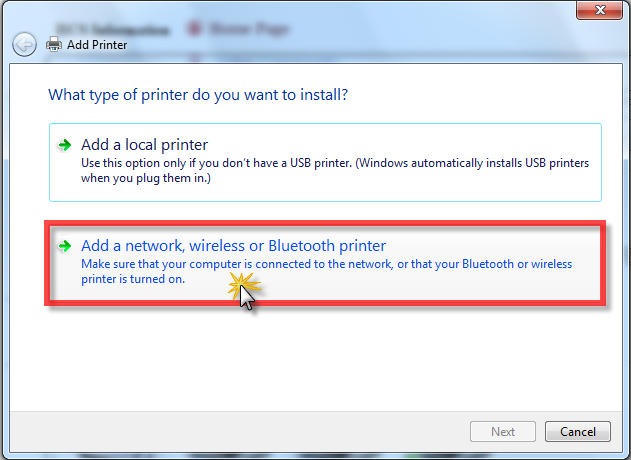
How can you Connect your hp Printer to your Computer Automatically?
1. Search your printer Software. Type your printer Model Number and click Find and Click Download next to the top Software Entry.
2.Double Click the Software File.
3. Turn on your Printer.
4. Follow the on-screen instructions until you reach the “Network” section.
5.In the Middle of the page. Choose Network (Ethernet/Wireless).
7. Wait for your printer to connect.
8. Finally, Once the setup is complete, you’ll be able to start using your printer.

- If you are a Users of Windows 10. So Please follow the Step to
How to Connect a HP Printer to the Network in Windows 10 Computer.
1. Turn ON your Computer.
2. Make sure it is connected to the Internet.
3. Go to the Control Panel.
4. Into the Control Panel. Click Hardware and Sound Link.
5. Under the Device and Printer, Click Add a Device Link.
6. Now, Windows scan the Computer.
7. Choose the printer and Click on the next.
8. If the Printer is not listed. So click on the “The printer that I Want is not Listed” and skip to the Add printer by name or TCP/IP address.
9. After this, If you know the printer name, So Choose the option “Select a shared printer by name”.
10. Type the path to the Printer. But if you don’t know the printer Path, But you know the Printer IP Address, so Choose the option “Add a printer using a TCP/IP address or hostname”.
11. After this, Click On the Next.
We hope you find the information above helpful. We have tried our best to resolve your issue (How to connect HP printer to WiFi?).
In case you find any difficulty in getting any step mentioned above then please do let us know. Similarly you can check another topic for printer on our website
For Our Website You can also see many useful links
How to Contact Dell Printer Technical Support Phone Number | How to Turn HP Printer from Offline to Online? | How to Fix HP Printer Paper Jam issues? | How to Setup Wireless Printing on a Dell Printer? | How to Connect iPhone To HP Printer? | How To Fix Yahoo Mail Temporary Error 2?| How to Add and Remove An Email Alias in Gmail | How To Fix Yahoo Mail Temporary Error 15 | Adobe Flash Player Customer Service | Bellsouth Email Setup for iPhone | Bellsouth Email Not Working | What is Bellsouth Email Customer Service Number | Contact Juno Customer Service Number | How to Reset Juno Email Password | How To Disable AOL Pop Up Ads? | How To Configure Outlook 2016 | How To Configure Outlook 2007 | How to Configure Outlook 2013 for Gmail | How to Clear Safari Search History
How to Connect HP Wireless Printer to Wireless Network
![How to Connect HP Wireless Printer to Wireless Network]() Reviewed by TechnoWala
on
June 29, 2019
Rating:
Reviewed by TechnoWala
on
June 29, 2019
Rating:
Get best assistance for issues which you are having during downloading and installation of Norton antivirus. Get best tips for installation on single and multiple devices. Our experts are available 24X7.
ReplyDeleteoffice setup
www.office.com/setup
mcafee setup
mcafee.com/activate
mcafee activation
norton com/setup
norton setup
norton.com/activate
Facing issues with your GMX account then call our experts to get help. If your credentials are failed to login then for security of account and error free access get assistance from authorised experts available on our agency.
ReplyDeleteaol.com login
mail.com sign in
aol com login
www.mail.com
protonmail login
gmx sign in
premium mail login
gmx mail login
When you account is having lots of technical issues then best approach is taking assistance from professionals. Call our executives and get best solutions fro them and fix all issues which are troubling your account and sessions.
ReplyDeleteaccount microsoft com home
https account microsoft com services
myaccountaccess com
myaccountaccess com
support microsoft help
support microsoft com
myaccountaccess login
myaccountaccess login
https www myaccountaccess com
https www myaccountaccess com
Want to enjoy some fresh and hot collections of videos then our website is one stop destination for you. All such viewers are welcome here to free watch and download their favourite videos.
ReplyDeleteporbhun
porbhun
porn hub
porn hub
pornhub free videos
pornhub free videos
pornhub login
pornhub login
pornhub sign in
Best relocation service in your nearby location to move to all local olaces in Malaysia. We are also offering shifting service to internation places all around the world in most reasonable rates. Call us for more information.
ReplyDeletePackers and Movers in Malaysia
International Movers in Malaysia
Packers & Movers Near Me
International relocation services
I was looking for a guide for hp wireless printer connect and fortunately I visit this post which have all solution for my query. Thanks for your help, keep posting this kind of knowledgeable content.
ReplyDeleteMake AOL my Homepage
ReplyDelete